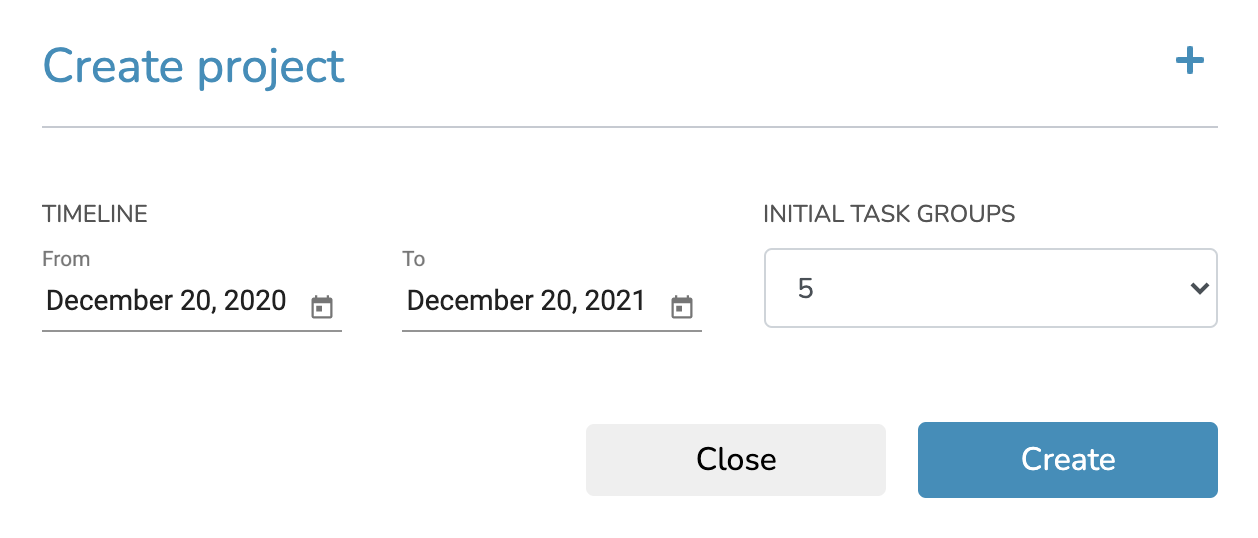Tutorials
Get started with OP3
Creating a new project
OP3 allows you to create projects in different ways. You have the option to select one of the pre-defined templates to quickly get started or continue with the blank basic template.
OP3 offers two major project categories: Swimlane Projects and Timeline Projects. Multiple sub-categories exist for these categories, which you can explore in the Project Creation dialog.
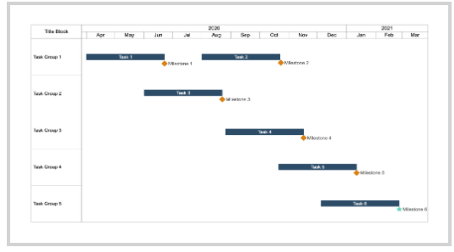
Swimlane Template
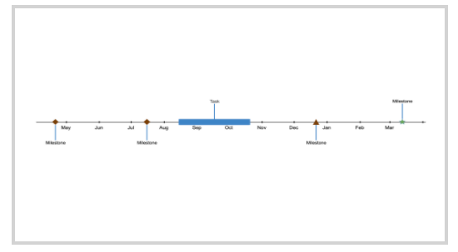
Timeline Template
The core component of OP3 is the timeline, meaning that for every project, the start and end date must be known. That’s why every time when creating a project, you must select the timeline range, but if the end date is initially unknown to you, that’s fine, you can always edit the timeline later – both start and end dates. The Create Project dialog allows you to specify Project Title, Project Timeline, the Template Type as well as the initial number of Task Groups. This is only valid for the Swimlane template type, since the Timeline templates have only one task group. A Swimlane project can have a minimum of 1 task group and up to 24 task groups.
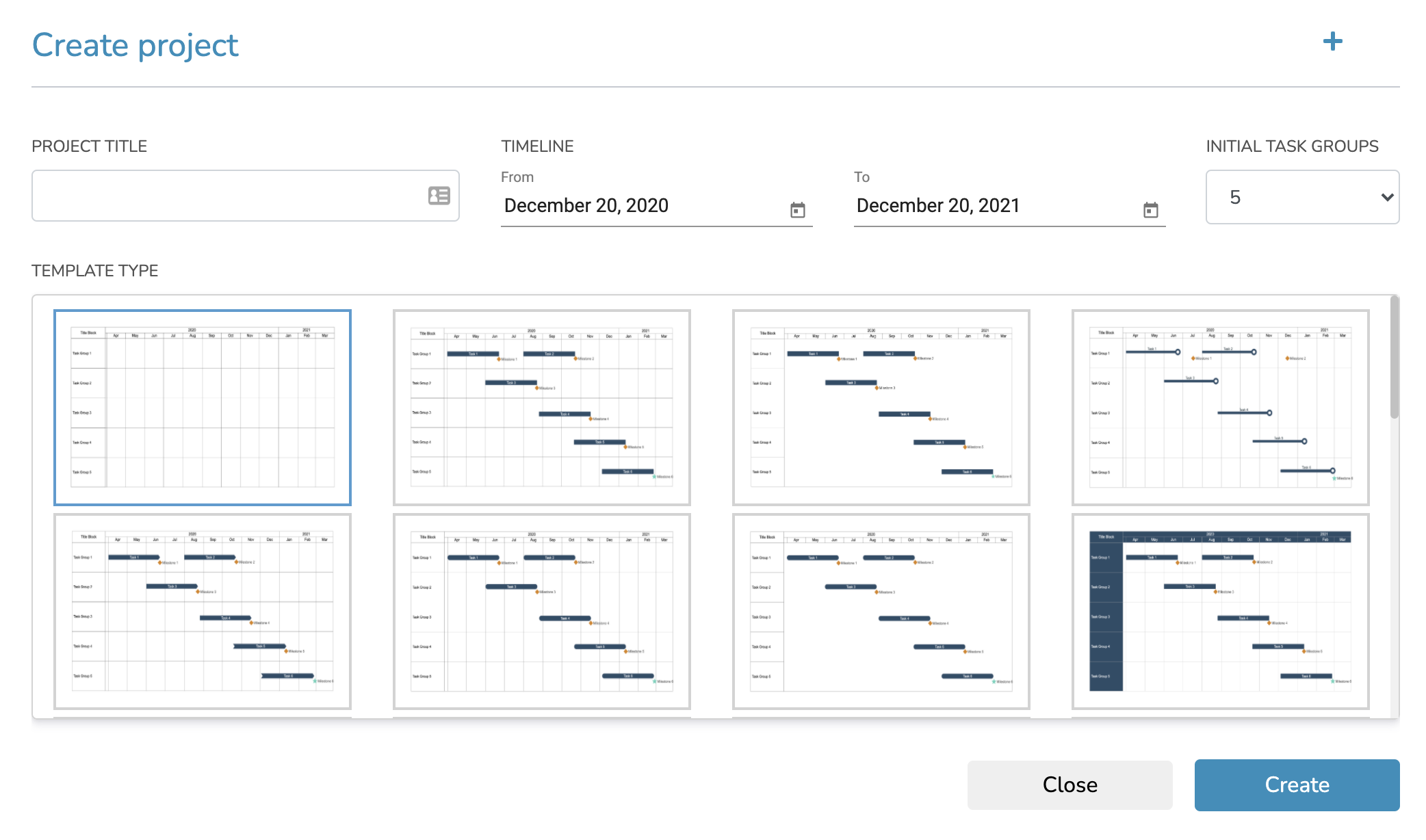
You can also create a new project by simply choosing one of the predefined templates in the Quick Start from Template area, where you would only need to specify the Timeline and the Initial Task Group settings.